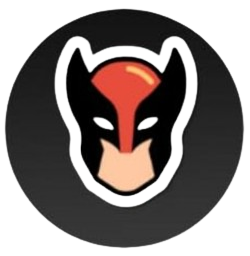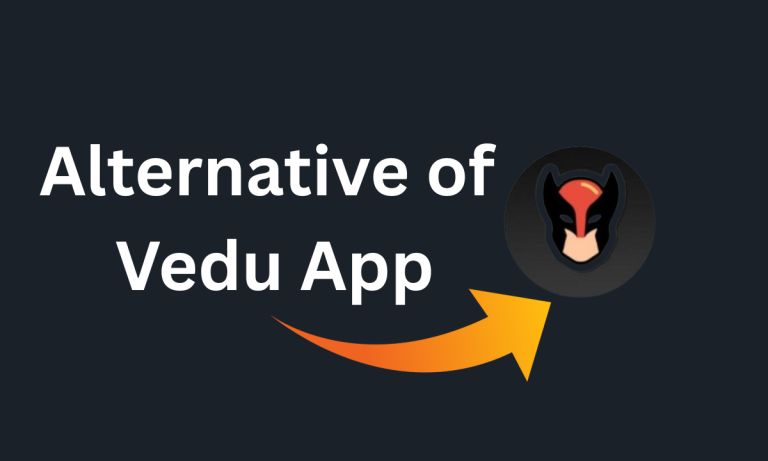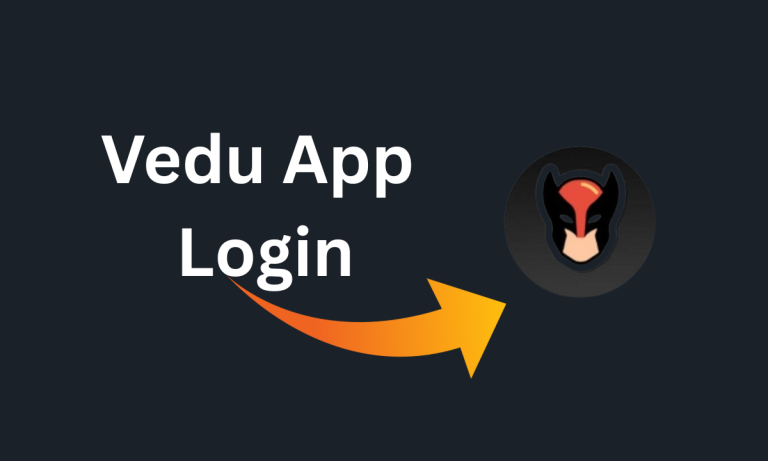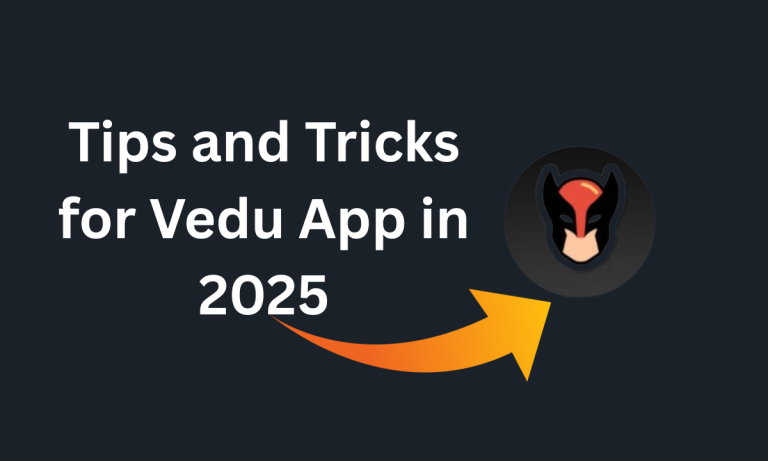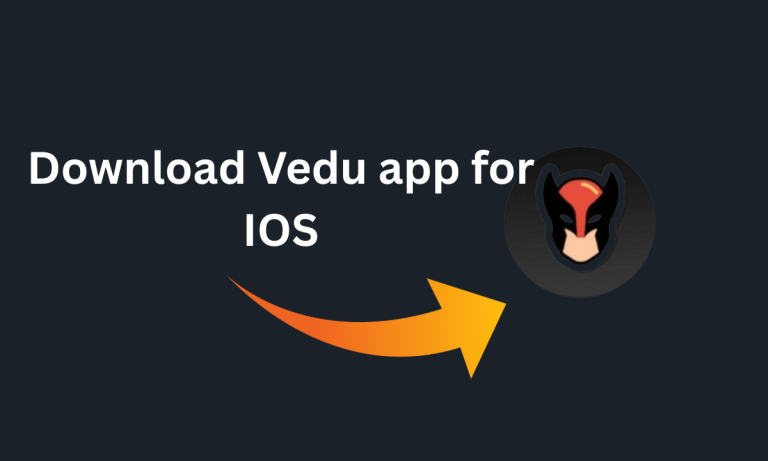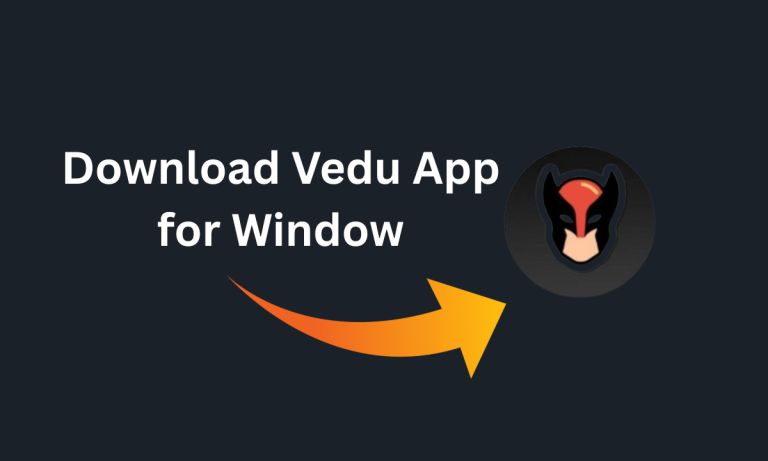Download Vedu App for Android TV
INTRO
If you’re searching for the Vedu App to use on your Android TV and want to enjoy movies on a bigger screen, you’re in the right place. We’re here to help you every step of the way. In this guide, we’ll help you about how to connect your Android phone with your Android TV or Smart LCD easily.
The Vedu App stands out as a top media player for Android TV, offering multiple features and smooth performance. You can stream your favorite content like watching movies, TV shows, or listening to music.
Now, let’s explore how to download and install the app on Android smart TV.
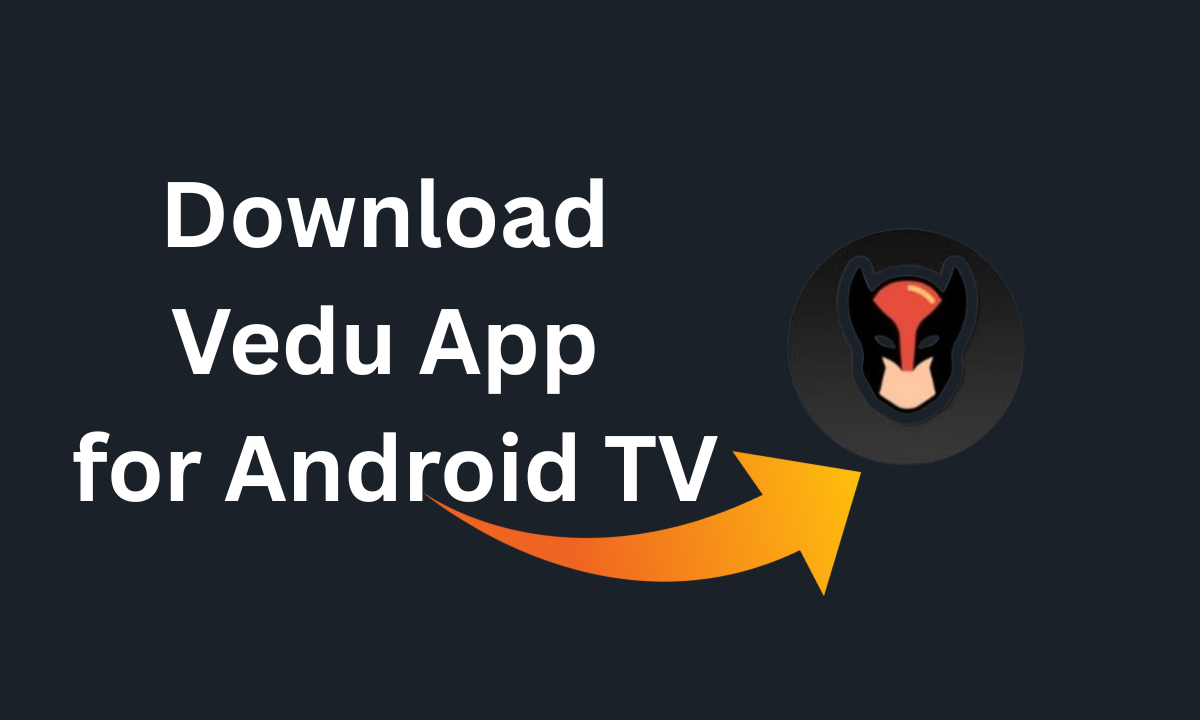
How to Use the Vedu App on Android TV
There are two main ways to use the Vedu App on your Android TV. The first method is simple and works on nearly all Smart TVs. The second method is a bit more technical and might not work on every device. Let’s walk through both options so you can choose what works best for you.
Method 1: Screen Mirroring
This is the easiest and most widely supported method. I’ll guide you through each step.
Step 1: Connect Both Devices to the Same Wi-Fi
Before you start, make sure your Android phone and Smart TV are connected to the same Wi-Fi network. Open Wi-Fi settings on both devices and choose the same network. If your router has dual bands (like 2.4 GHz and 5 GHz), be sure both devices are connected to the same one. This ensures a smooth connection without interruptions.
Step 2: Turn on Screen Mirroring on Your Phone
- Swipe down from the top of your Android phone to open the Quick Settings menu.
- Look for options like Cast, Smart View, or Screen Mirroring (name may vary by device).
- Tap the option to activate it your phone will now start scanning for nearby devices.
Step 3: Choose Your TV from the List
Once your phone detects nearby devices, it will display a list. Tap your TV’s name to connect. Your TV may show a confirmation message accept it using your remote or touchscreen.
Pro Tip: If your TV doesn’t appear, double-check the Wi-Fi connection and make sure screen mirroring is enabled on the TV. Restarting both devices often solves this issue.
Step 4: Confirm on Your Phone
After selecting your TV, a pop-up will appear on your phone asking if you want to start screen sharing. Tap “START NOW” to proceed. Your phone screen will now be mirrored on the TV.
Quick Tip: Enable screen rotation on your phone for a better viewing experience, especially when watching in landscape mode.
Step 5: Enjoy Streaming on the Big Screen
That’s it! Your phone screen is now visible on your TV. Whether you’re watching videos, sharing photos, or browsing apps, everything will be displayed on a larger screen for a more enjoyable experience.
Pro Tip: Keep your phone within Wi-Fi range and avoid switching apps too frequently to maintain a stable connection.
If you face any difficulty, refer to the visual guide or watch the step-by-step video tutorial I recorded using my own phone. It shows the full process without any cuts.
Method 2: Install Vedu APK Directly on Android TV
This method is similar to installing the Vedu App on an Android phone. Vedu App for Android TV offers a vast library of movies, TV shows, documentaries, and more, available in various genres and languages. If you’re comfortable installing APK files, this method will work great for you.
No need to visit other sites this guide covers everything you need!
Step 1: Open a Web Browser on Your TV
Launch any web browser available on your Android TV, Chrome, Internet, or another one installed. For this example, let’s go with Google Chrome.
Step 2: Use the Search Feature
Tap on the search icon (usually shaped like a magnifying glass). This is where you’ll type in the website name.
Step 3: Enter the URL “getveduapp.com”
Type getveduapp.com into the search bar and hit enter. Once on the site, find the search tool in the header to look for the Vedu App blog post. Open it and read through the instructions carefully.
Step 4: Tap the Download Button
Scroll down on the blog post until you find the Download button for the Vedu APK. Choose the version that suits your device, then tap the button to begin downloading.
Step 5: Wait for the Download to Complete
Choose where to save the APK using your file manager. Wait for the download to reach 100%. Download time will depend on your internet speed faster connections complete it quickly, while slower ones may take a bit longer. Once it finishes, you’re ready to install.
How to Install the Latest Version of Vedu APK on Smart TV
Installing the Vedu APK on your Smart TV is a simple process that takes just a few minutes. There are four to five key steps, and it’s important not to skip any of them to ensure a smooth installation. Follow the instructions below carefully to avoid errors and enjoy hassle-free setup.
Step 1: Locate the Downloaded APK File
After downloading the Vedu App for Android TV, open your device’s File Manager. Find the downloaded APK file usually saved in the “Downloads” folder and tap on it to begin.
Step 2: Start the Installation
Click on the APK file to launch the installation process. Your Smart TV may ask for permission to install apps from unknown sources grant the permission if prompted, then follow the on-screen instructions.
Step 3: Launch the App
Once the installation is complete, tap the “Open” button to launch the Vedu App on your Smart TV.
Step 4: Agree to Terms and Conditions
Like all media apps, Vedu requires users to accept its Terms and Conditions (TOCs). Read through them (if needed), then tap “Agree” to continue.
Step 5: Enable Notifications (Optional)
You’ll be prompted to allow notifications. This helps you stay updated with the latest features and app improvements. You can choose to enable or skip this step based on your preference.
Step 6: Enjoy the App!
That’s it! You’ve now successfully installed the Vedu App on your Android TV. Sit back, relax, and enjoy streaming your favorite movies, series, or music right on the big screen.
Compatible Screens for Using the Vedu App
The Vedu App works seamlessly with most Smart TVs, including popular brands like Samsung, TCL, and Android-powered TVs. Whether you’re watching on a budget-friendly model or a high-end screen, the viewing experience remains smooth and high-quality.
Enjoying your favorite movies or music on a big screen with the Vedu App turns any regular moment into something special. Pair it with some snacks, and you’ve got the perfect setup for movie nights or music sessions. No matter the brand, the Vedu App delivers reliable performance and crystal-clear visuals every time.
Top Features of Using Vedu App on Android LCD & Smart TVs
🎬 High-Quality Audio and 4K Video Playback
With the rise of 4K content, having a media player that handles high-resolution video is essential and Vedu App delivers exactly that. It uses advanced video processing to ensure smooth 4K playback with vibrant colors and crisp details. Whether you’re watching action-packed blockbusters, travel vlogs, or nature documentaries, you won’t miss a single pixel.
💸 Completely Free to Use
One of the best things about the Vedu App is that it’s 100% free. There are no subscription fees, hidden charges, or mandatory sign-ups. Anyone can download and use the app without worrying about payments or memberships.
🔄 Regular Updates and Bug Fixes
The app receives frequent updates to improve performance and bring fresh content. You’ll be notified about the latest releases, series, and fixes to any issues. The development team is active and ensures users enjoy a stable and up-to-date experience.
📺 HD and Full HD Streaming
Vedu App supports both HD and Full HD video quality, offering a visually rich experience. Along with high-quality visuals, the app ensures smooth audio sync, giving users the ultimate cinematic feel at home.
📃 Create Your Own Watch List
Stay organized with the Watch List feature. Add your favorite shows and movies to a personal list, and let the app automatically play the next episode in a series. It’s a great way to binge-watch without interruptions.
🎮 Remote and Gesture Controls
Vedu App supports various control options use your remote, keyboard shortcuts, or even touch gestures (on compatible devices). Adjust volume, skip scenes, and navigate easily with simple movements or button clicks.
🎧 Audio Track & Subtitle Support
Enjoy multilingual content with support for multiple audio tracks and subtitles. You can easily switch languages or download subtitles to enhance your understanding and enjoyment of the content.
🌍 Huge Library of Free Content
From Hollywood and Bollywood to Punjabi, Bengali, South Indian, and international cinema Vedu App offers a vast range of movies, web series, and short films. Genres include action, romance, thriller, comedy, and more. Plus, each title includes detailed descriptions and cast info for better browsing.
🧭 User-Friendly Interface
Designed for everyone from tech newbies to experienced streamers Vedu App features a clean, well-organized interface. Shows and movies are categorized by genre, popularity, and language. Just use the search bar to find exactly what you’re looking for in seconds.
Final Thoughts
If you’re planning a fun movie night or a family get-together, the Vedu App for Android TV is your perfect entertainment companion. Designed for Smart TVs, this app is a feature-rich, reliable, and user-friendly media player that ensures a smooth viewing experience. It supports a wide range of formats and delivers high-quality content making it a great choice for anyone who loves watching movies, shows, or listening to music from the comfort of their living room.
Whether you’re into binge-watching series, streaming the latest releases, or just enjoying background music, the Vedu App brings it all to your big screen effortlessly.